List Of Blogs > Liferay Forms and Object Mapping
Liferay Forms and Object Mapping
Shaik Ali
Liferay Forms and Object Mapping
Liferay Forms offer a robust platform for building various types of forms, ranging from simple to complex ones. These forms can be used to gather user data, such as polls, surveys, customer feedback, and custom forms. Liferay Forms provides the flexibility to create multi-page forms and more.
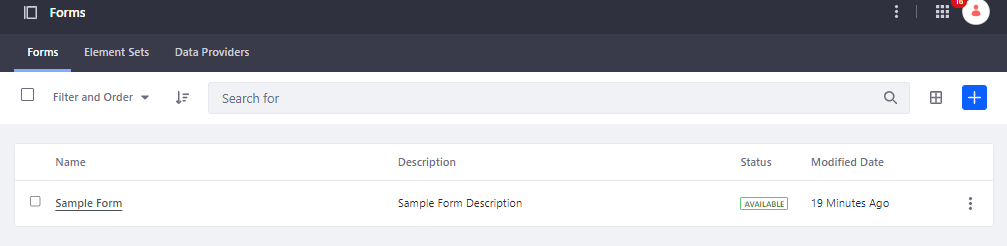
Liferay Objects, on the other hand, enable the development of fully integrated applications within the Liferay environment, without the need to construct modules through the service builder. This streamlined approach eliminates the necessity of module creation and simplifies the process of creating and deploying objects within Liferay.
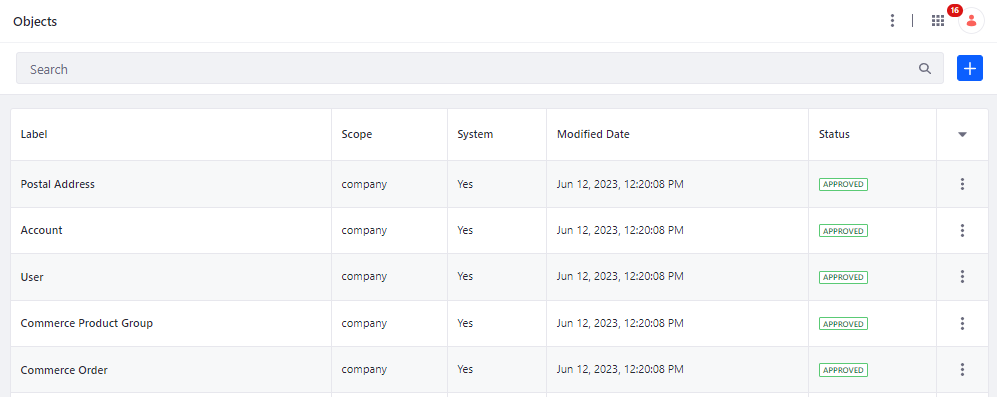
Let's explore how Liferay Forms and Liferay Objects can be mapped together:
Follow the below article to create Liferay object.
URL:
To create object entries using a form, follow these steps:
- Go to the desired Site, access the Site Menu, and navigate to Content & Data → Forms.
- Click the Add button to create a new form.
- Configure the new form by clicking the Configuration Button.
- Choose the Object storage type and select the desired object that you want to associate with the form. This step sets up the form to store data for the selected object.
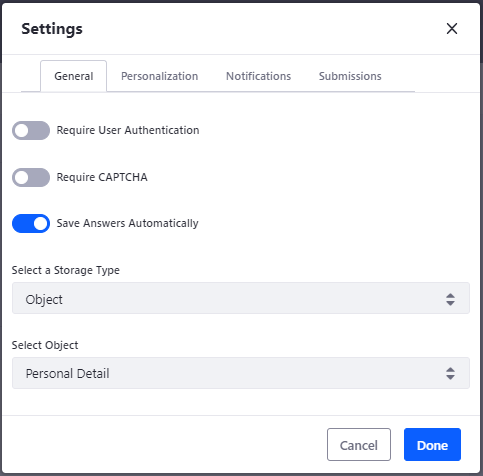
- Click Done to confirm the configuration.
- Once the form is linked to the desired object, you can add field elements to the form and map them to the corresponding fields in the object.
- In the field's advanced settings, you'll need to establish the mapping between the object's fields and the form's fields.
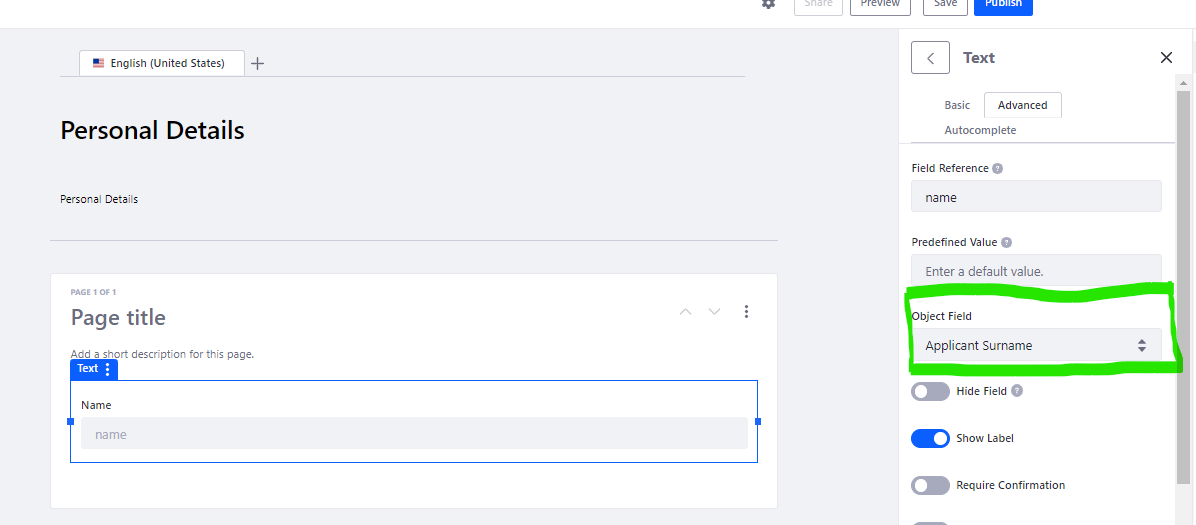
- Save your changes and publish the form.
Note: Form fields must correspond to object fields to prevent data loss, and all obligatory object fields must be matched with form fields.
Categories
Archive